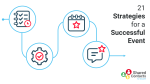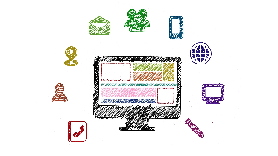Contact management is storing, organizing, and tracking contact information so it’s easily accessible.
Most companies use CRM solutions to organize their contact information. But when storing contact information on an individual level, most people find managing contacts on their phones easier, especially when they’re on the go.
Most of us rely on a digital contacts list in today’s digital age. And because it is so easy, we also let old numbers, duplicates, and mystery numbers and addresses collected on the contact apps we use. While that’s no crime, it can be difficult to find important contacts when we need them.
But how can you organize your contacts on your phone? Read on to learn more about contact management and how to manage your work Google Contacts easily on mobile devices.
Read more: The Short Guide to Contact Management
How Does Contact Management Help?
As a business owner or employee, you will have tons of contact information, including those of customers, prospects, and sales leads, that you’ll need to keep track of.
Most likely, you’ll have also saved their info on your phone.
As the number of contacts grows, keeping track of them can get difficult. Managing contacts is a key component of business success, but it can be tedious. Let’s look at how we can make it effortless.
Best practices for contact management on your phone
Organize your contacts into lists and labels
The best way to manage your Google contacts is by categorizing them into contact lists and labels.
Labeling your connections things as “Prospects,” “Customers,” or whatever makes sense for your business will help keep things organized and simple.
You can create lists on Google Contacts by first creating a label and grouping subsets of people with that label. You can create contact lists based on the company name, department, or job title.
This way, you can find someone even if you don’t recall their name but know where they work or what they do.
Eliminate duplicates by using a contacts manager
The company directory, CRMs, and so on are usually not integrated with employees’ phones, making it hard to share contact details. As a result, employees are duplicating contacts on different devices and various platforms.
The Shared Contacts app lets you and your team easily exchange, update, and delete address books and contacts, all on your phone.
This also keeps teams and their contact list in sync. Their contacts will automatically be updated on everyone’s mobile. This way, you’ll no longer have multiple numbers saved separately. The contact database is updated everywhere at once.
For instance, if anyone on the team meets a new lead, they just have to add it to the right contact label so that everyone can see it in real-time — and that’s literally it.
Having the Shared Contacts app on your phone and using it in place of native phone contact managers will show you only the contacts you need, and nothing extra.
This will also ensure that you never have to deal with duplicate contacts again. You have synced all of your contacts across all your devices. Hence, there will be no need to re-add information on each individual platform.
Keep it on the cloud
If you’re looking for an easy way to keep track of your contacts and coordinate with your team, we recommend Google Workspace (or Office 365.) With a cloud system, you’ll have access to all your data even if you’re not on your phone.
You shouldn’t save stuff on your SIM card or phone memory — what if you lose your phone and all your contacts go with it?
When you’re using a cloud-based system, you can access your data easily on other phones, through your email, and on any other app synced with the tool.
When using something like Google Workspace, the contacts you create in your phone will always be available when you want to share a document, create a calendar event, or call someone. All you need is the Shared Contacts for Gmail® app.
It allows organizations to share contacts and contact labels across teams — who can then access them anywhere through their mobile phone book, Gmail, Slack, or WhatsApp.
Share contacts across your organization
With Shared Contacts for Gmail®, you can easily share and update contacts across your organization.
You can easily create shared contacts, create whole shared contact books, or simply share your existing Google contact labels and manage access permissions.
Anyone in your team can see any shared contact added by them or their colleagues at a glance, and update their information in real time, from anywhere, and any device — as long as they have the assigned permission to do so.
Secure your data
What happens if some of your data is deleted from your cloud account by mistake?
Google and Microsoft do not offer a proper backup system for your data, but to make sure that you never lose any of your important data, it’s a good idea to consider another tool to back up your information for you.
Having a contact manager like Shared Contacts for Gmail® can do the job easily and without a hassle.
You can easily restore deleted contacts at any point in time. You can choose to restore specific contacts, a whole contact list, or all your contacts at once.
Stay compliant
If you are in an organization, it’s extremely likely your device stores the personal information of customers, contacts, or the people you work with.
You should frame GDPR and other privacy regulations. When someone requests to remove their information from your system, the organization can remove it from CRMs. But what about your and other employees’ phones?
The organization might not even be aware that you have these on your phone. Consequently, saving someone’s contact information on your phone makes you unintentionally breach privacy regulations.
You should use a centralized, cloud-based system that synchronizes contacts across all your teams and users. This is the solution to avoid the problem mentioned above. Hence, no one has to save anything on their individual devices.
Read more:
Share Labels in Google Contacts and Get Organized
How to Create and Share Labels in Shared Contacts for Gmail
How to get started with Google Contacts and Shared Contacts for Gmail®
Just follow these four simple steps, and you’re good to go!
1) Sync your mobile with your Google account
2) Install Shared Contacts for Gmail® from your store (iOS or Android)
3) Organize your contacts into labels
4) Share your labels
Read more:
How to share Google Contacts using the Android Mobile App
How to synchronise your Shared Google Contacts with your iPhone native address book
Conclusion
People’s contact information is not limited to only phone numbers. It includes everything from home, office, and email address to designations, company name, and social media handles.
Furthermore, the problem compounds as most people have many apps on their phones. Most platforms automatically display multiple contacts from third-party apps, including Skype, Whatsapp, etc.
If you want to reduce the clutter on your phonebook, you can consider hiding contacts from other apps.
Organizing your contacts across multiple apps and gadgets will allow for a smoother experience. Searching for important contact information will now be a breeze. Moreover, it will save you a lot of valuable time and effort.